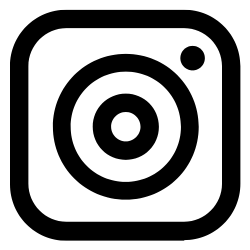Table of contents
1. Understanding the Python print() function and string formatting2. The print() function basics
3. Standard output (stdout) and the print() function
4. Old-style string formatting with the % operator
5. Modern string formatting with str.format()
6. Formatted string literals (f-strings)
7. Using the sep= and end= parameters
8. Print vs. return
9. Printing to a file
10. Conclusion